Many computer users, especially those who travel for business, rely on laptops and PDAs because they are small and easily transported. But while these characteristics make them popular and convenient, they also make them an ideal target for thieves. Make sure to secure your portable devices to protect both the machine and the information it contains.
What is at risk?
Only you can determine what is actually at risk. If a thief steals your laptop or PDA, the most obvious loss is the machine itself. However, if the thief is able to access the information on the computer or PDA, all of the information stored on the device is at risk, as well as any additional information that could be accessed as a result of the data stored on the device itself.
Sensitive corporate information or customer account information should not be accessed by unauthorized people. You've probably heard news stories about organizations panicking because laptops with confidential information on them have been lost or stolen. But even if there isn't any sensitive corporate information on your laptop or PDA, think of the other information at risk: information about appointments, passwords, email addresses and other contact information, personal information for online accounts, etc.
How can you protect your laptop or PDA?
* Password-protect your computer - Make sure that you have to enter a password to log in to your computer (see Choosing and Protecting Passwords for more information).
* Keep your laptop or PDA with you at all times - When traveling, keep your laptop with you. Meal times are optimum times for thieves to check hotel rooms for unattended laptops. If you are attending a conference or trade show, be especially wary--these venues offer thieves a wider selection of devices that are likely to contain sensitive information, and the conference sessions offer more opportunities for thieves to access guest rooms.
* Downplay your laptop or PDA - There is no need to advertise to thieves that you have a laptop or PDA. Avoid using your portable device in public areas, and consider non-traditional bags for carrying your laptop.
* Consider an alarm or lock - Many companies sell alarms or locks that you can use to protect or secure your laptop. If you travel often or will be in a heavily populated area, you may want to consider investing in an alarm for your laptop bag or a lock to secure your laptop to a piece of furniture.
* Back up your files - If your portable device is stolen, it's bad enough that someone else may be able to access your information. To avoid losing all of the information, make backups of important information and store the backups in a separate location (see Good Security Habits for more information). Not only will you still be able to access the information, but you'll be able to identify and report exactly what information is at risk.
What can you do if your laptop or PDA is lost or stolen?
Report the loss or theft to the appropriate authorities. These parties may include representatives from law enforcement agencies, as well as hotel or conference staff. If your device contained sensitive corporate or customer account information, immediately report the loss or theft to your organization so that they can act quickly.
______________________________
Author: Mindi McDowell
Wednesday, August 29, 2007
Protecting Portable Devices: Physical Security
Tuesday, August 21, 2007
U.Z.A. O/S - do not format your system to remove it...
Have you heard of "U.Z.A. O/S"? Maybe you have seen this screen?
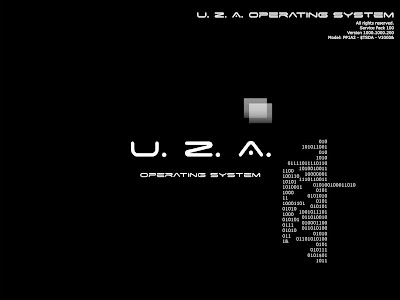
This is caused by a malware. It hurts you by running a simple program or two and using few wallpapers and modifying the registry so that you cannot change the desktop wallpaper and end process with Windows Task Manager.
The following hacks are for advanced users.
For you to be able to reverse the process you need to be able to view hidden files, system files and edit registry. [You may want to disable system restore to prevent restoring of files you modify.]
If you are able to view Hidden Files and System Files:
1. Delete %windir%\system\uos.exe ["%windir% = C:\windows", most of the time]
2. Delete %windir%\system32\VisLoader.exe
3. Edit C:\boot.ini to remove extra parameters after multi(0)disk(0)rdisk(0)partition(1)\WINDOWS="Microsoft Windows XP Professional" /noexecute=optin /fastdetect
If you are able to edit registry copy the following to a text document and save with the extension .reg and double click the .reg file to update the registry or edit the following entries in the hive:
Windows Registry Editor Version 5.00
[HKEY_CURRENT_USER\Software\Microsoft\Windows\CurrentVersion\Policies\System]
"DisableTaskMgr"=dword:00000000
[HKEY_CURRENT_USER\Software\Microsoft\Windows\CurrentVersion\Policies\System]
"NoDispAppearancePage"=dword:00000000
"NoDispBackgroundPage"=dword:00000000
"NoDispScrSavPage"=dword:00000000
"NoDispSettingsPage"=dword:00000000
[HKEY_CURRENT_USER\Control Panel\International]
"sTimeFormat"="HH:mm:ss"
Other resources to follow:
Enabling Task Manager from Group Policy Editor
1. Run -> gpedit.msc
2. User Configuration -> Administrative Templates -> System -> Ctrl+Alt+Del Options
3. Set "Remove Task Manager" to "Disabled" or "Not Configured".
4. Close gpedit.msc
5. Run -> gpupdate /force
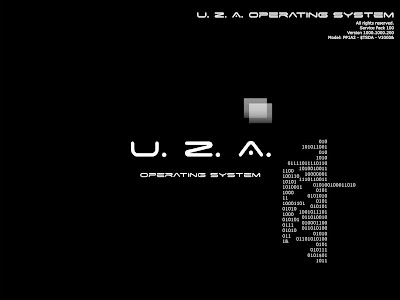
This is caused by a malware. It hurts you by running a simple program or two and using few wallpapers and modifying the registry so that you cannot change the desktop wallpaper and end process with Windows Task Manager.
The following hacks are for advanced users.
For you to be able to reverse the process you need to be able to view hidden files, system files and edit registry. [You may want to disable system restore to prevent restoring of files you modify.]
If you are able to view Hidden Files and System Files:
1. Delete %windir%\system\uos.exe ["%windir% = C:\windows", most of the time]
2. Delete %windir%\system32\VisLoader.exe
3. Edit C:\boot.ini to remove extra parameters after multi(0)disk(0)rdisk(0)partition(1)\WINDOWS="Microsoft Windows XP Professional" /noexecute=optin /fastdetect
If you are able to edit registry copy the following to a text document and save with the extension .reg and double click the .reg file to update the registry or edit the following entries in the hive:
Windows Registry Editor Version 5.00
[HKEY_CURRENT_USER\Software\Microsoft\Windows\CurrentVersion\Policies\System]
"DisableTaskMgr"=dword:00000000
[HKEY_CURRENT_USER\Software\Microsoft\Windows\CurrentVersion\Policies\System]
"NoDispAppearancePage"=dword:00000000
"NoDispBackgroundPage"=dword:00000000
"NoDispScrSavPage"=dword:00000000
"NoDispSettingsPage"=dword:00000000
[HKEY_CURRENT_USER\Control Panel\International]
"sTimeFormat"="HH:mm:ss"
Other resources to follow:
Enabling Task Manager from Group Policy Editor
1. Run -> gpedit.msc
2. User Configuration -> Administrative Templates -> System -> Ctrl+Alt+Del Options
3. Set "Remove Task Manager" to "Disabled" or "Not Configured".
4. Close gpedit.msc
5. Run -> gpupdate /force
Labels:
amazing technology,
cheap tweeks,
cheats,
registry edits
Friday, August 17, 2007
ReverseCool - Fan-less and noiseless cooling technology
Yes, ASUS' site says that its Extreme AX700 display card is powered by a fan-less, noiseless heat sink.

And the best part is we just do not think it will be silent... Lets read their statement here:
ReverseCool positioned the VPU (Video Processing Unit) and heatsink on the backside of the graphics card, placing them directly in the airflow path of the CPU fan to leverage the CPU fan's cooling capability. And the result is no fan on the card, meaning no noisy fan rotation. Besides providing larger heat exchange area, the extended heatsink takes on a calmshell design, which opens up the heatsink, like a flip phone, for enhanced ventilation.
Read more
A real shooting star - Presidential or Parliamentary system?
I was about to start campaigning for a system of government. The country needed my help in deciding so I had to stop and while getting ready for the voting we have "a real shooting star" discovered.

And they leave a comparison:

So, have you decided now which system is the best?
[The above is the debate I have presented so that you can decide which system is best. Do you not agree that the above debate is better than what they have been doing on public media?]

And they leave a comparison:

So, have you decided now which system is the best?
[The above is the debate I have presented so that you can decide which system is best. Do you not agree that the above debate is better than what they have been doing on public media?]
Subscribe to:
Comments (Atom)